HOW TO INSTALL IPTV ON MAG BOX
How To install IPTV On MAGBox
install IPTV On MAGBox Connect your MAGBox to your TV using an HDMI cable.
Ensure it’s also connected to the internet via Ethernet or Wi-Fi.
In this simple tutorial, we are going to define how easy it is to use IPTV MagBox channels.
These specific instructions are for linking IPTV channels to your MAGBox device.
It takes seconds to set up and start enjoying your IPTV.
Step 1: When you turn on the magbox.
Where you have to select through remote buttons.
Select “SETUP/SET” and you are good to go.
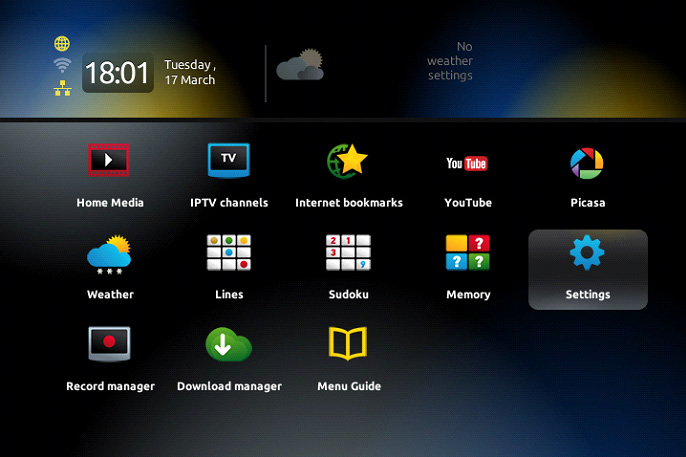
Step 2: You will see a list of settings available to enhance your experience.
Locate “System settings” for a drop-down menu Where you have to click on the “Servers”.
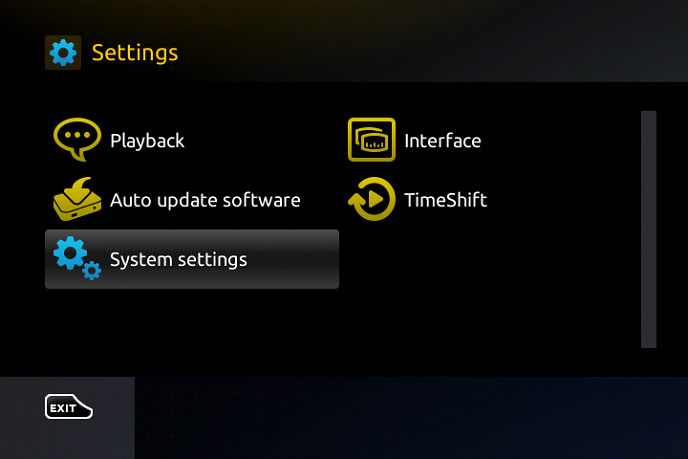
Step 3: From the lists of servers, Select “Portals”.
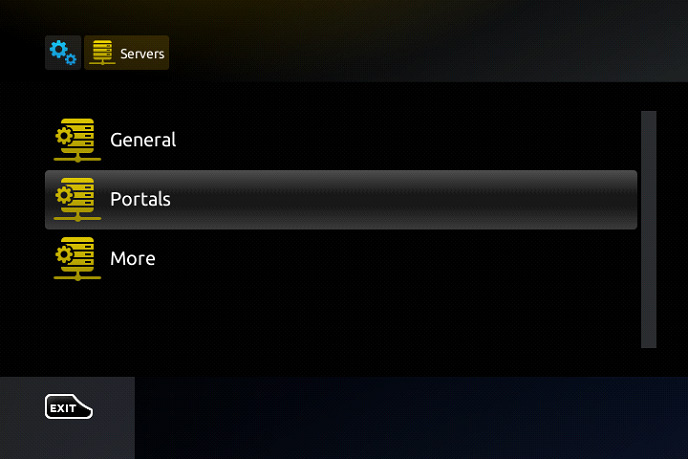
Step 4:Now you have to fill in the information regarding your IPTV MagBox.
Simply go to the “Portal 1 Name” line Where you have to simply enter “IPTV”.
Switch to “Portal 1 URL” where you need to provide the portal address For this get assistance from your IPTV distributor.
Also, provide the MAC address of your device. It can be easily located on the backside of your box.
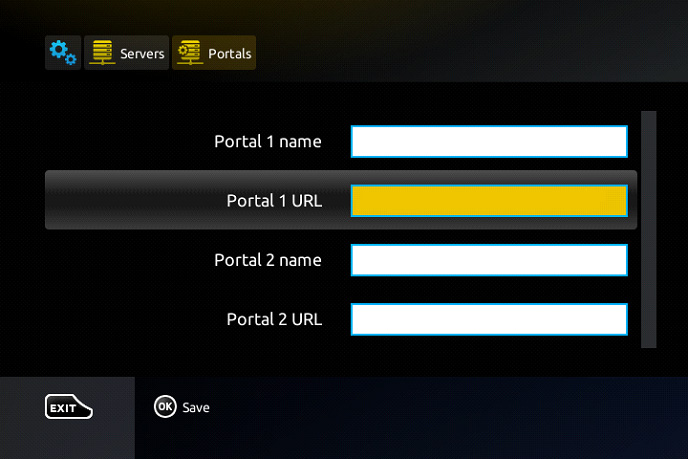
Step 5: After you have filled in all the necessary information.
Make sure that every entry is correct to avoid hiccups Simple press “OK”.
After the settings are saved, click “EXIT” on your remote control.
Now you to have press “General” Where you will find the “NTP Server”.
Enter the following address “pool.ntp.org or us.pool.ntp.org“ for North America.
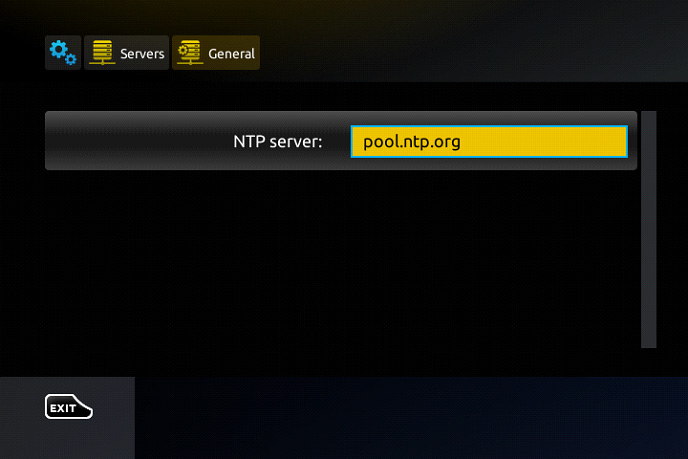
After you are done with all the work. Press “OK” in order to save the changes you made.
When you have completed all the steps above.
Kindly go through again to see any errors you made If everything checks out.
Click two times “EXIT” on the remote control Finally, restart the portal for final changes.
After you have restarted the IPTV Magbox And, just in seconds. You are all set to watch Live TV.
Enjoy and have fun with your new IPTV MagBox We hope to provide a pleasant experience.

